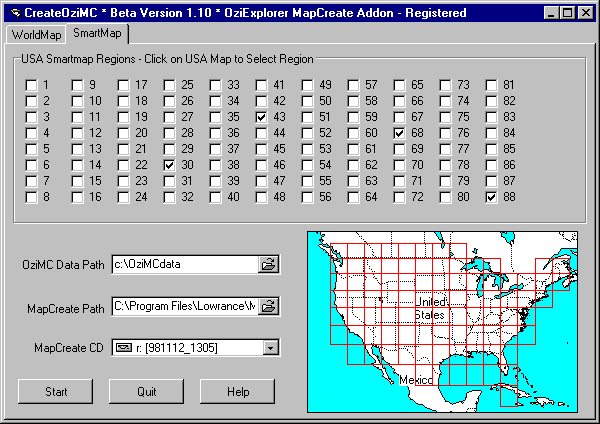[ содержание ]
OziMC Help Contents
Installation
The Lowrance MapCreate software must be installed first and you have most likely
already done this, but it must not be running.
Step 1
If you are reading this document you must have succeeded in installing CreateOziMC so
step 1 is complete.
Step 2
For OziMC to function it must make copies of some of the Lowrance MapCreate data files
and create blank data files where it stores it map feature data and also make additions to
the Lowrance MapCreate data files.
There is no way it can destroy your MapCreate CDROM. If things go wrong the Lowrance
MapCreate software can be deleted from the hard drive and reinstalled from the CDROM.
A program called CreateOziMC has
been supplied :
This will
Scan the MapCreate CDROM and copy the directory structure of the map files for the
selected regions. Some files will be copied from the CDROM to your hard drive and other
new files will be created.
Add Map Library files to the res directory of the Lowrance MapCreate
software which you have already installed on the hard drive.
World Maps

World Regions - In order to reduce the amount of data which must be
created/copied you need to select the regions of the world you need. The regions are shown
on the map as red rectangles. Clicking within a rectangle will tick the corresponding
checkbox above, to remove the region from the selection unclick the checkbox manually. It
is ok to select as many regions as you need, but the more regions selected means the more
data files are created. As an example selecting all regions will try to copy all the data
from the CDROM. Selecting 5 to 10 regions covers a large area and the amount of data
created is not excessive so you can use this as a guide.
For each region selected CreateOziMC will create the necessary data files for that
region and this will allow you to create and edit the data within the selected regions.
You cannot edit data in regions not selected when you pressed the "Start"
button.
If you need to add a new region at a later time that is ok, data you have added or
modified for a different region is retained. However you must specify all regions your
require not just the extra region. CreateOziMC remembers what you specified last time.
The selecting of these regions does not affect the Lowrance MapCreate software, you
still have access to all the world for your original map data.
USA Smart Maps
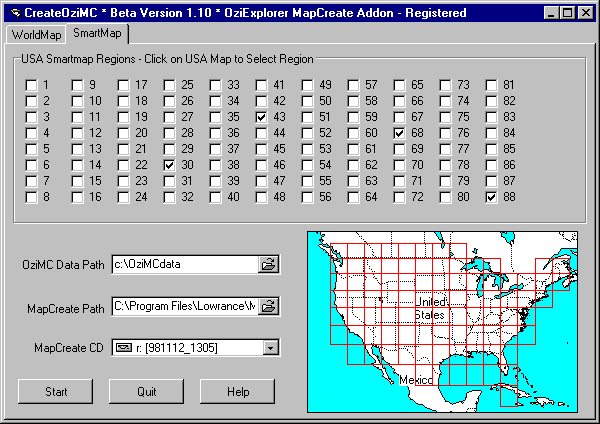
USA Regions - In order to reduce the amount of data which must be created/copied
you need to select the regions of the USA you need to use. The regions are shown on the
map as red rectangles. Clicking within a rectangle will tick the corresponding checkbox
above, to remove the region from the selection unclick the checkbox manually. It is ok to
select as many regions as you need, but the more regions selected means the more data
files are created. As an example selecting all regions will try to copy all the data from
the CDROM. Selecting 5 to 10 regions covers a large area of the USA and the amount of data
created is not excessive so you can use this as a guide.
For each region selected CreateOziMC will create the necessary data files for that
region and this will allow you to create and edit the data within the selected regions.
You cannot edit data in regions not selected when you pressed the "Start"
button.
If you need to add a new region at a later time that is ok, data you have added or
modified for a different region is retained. However you must specify all regions your
require not just the extra region. CreateOziMC remembers what you specified last time.
The selecting of these regions does not affect the Lowrance MapCreate software, you
still have access to all the USA for your original map data.
General Options
OziMC Data Path - Enter the name of the Directory where you want the Map Data
files to be stored. Depending on the number of Regions selected there can be a
considerable number of subdirectories and files stored in this directory. I suggest you
use the default c:\OziMCdata.
MapCreate Path - Enter the name or select from the list the Directory where the
Lowrance MapCreate software is installed.
MapCreate CD - Enter the CDROM Drive which has the Lowrance MapCreate CD.
NOTE : The MapCreate CD must be in the Drive before you run the CreateOziMC
program.
Run the program CreateOziMC.exe and specify the paths and select the regions you
require. Press the Start button to perform the operation.
When finished quit the program.
Step 3
Run OziExplorer, it should detect that OziMC is installed and reconfigure itself, you
should have a new menu item called MapCreate, a new button on the Tool Bar and new options
on the Help Menu.
Select the OziMC Configuration option on the MapCreate menu and specify the MapCreate
Software path (where you installed the Lowrance MapCreate software) and the CDROM drive..
This completes the installation.
[ содержание ]