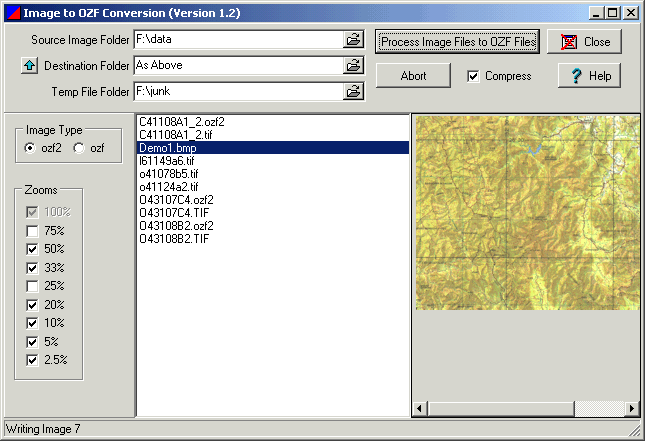[ содержание ]
Img2ozf
The Img2ozf program converts Image files to the OZF and OZF2
image file formats.
What are the OZF and OZF2 Image Formats
These formats have been developed for use in OziExplorer and OziExplorerCE.
OZF
The OZF format stores the image in scanlines. Each scanline is the full width of the
image and is manipulated as a unit.
Advantages
Disadvantages
OZF2
The OZF2 format stores the image in tiles, each tile is 64x64 Bytes, each tile can be
manipulated as a single unit. Because of this layout zoom levels below 100% cannot be
created "on the fly" in real time. To overcome this the zoom levels are created
when the image is saved and all the selected zoom levels are stored in the same file.
Advantages
Contains a separate image for each zoom level which produces images almost as good as
the original for each zoom level
Fast Initial Loading
Small RAM requirement when loaded
Each page of the image (the screen view) loads much quicker than the OZF format and can
also be buffered, this allows the OZF2 format to be used with compression on CE devices.
Disadvantages
Recommendations
Use the OZF2 format for both the PC and CE devices.
The PC can handle the larger file sizes and the nice looking zooms are great.
For CE devices you must use the OZF format without compression or the OZF2 format with
compression. The OZF2 format with compression can be actually smaller then the OZF file
without compression even though it contains multiple map images.
Do not use the 75% zoom option when creating OZF2 files for CE devices unless you have
enough space for the larger file sizes.
Relative File sizes
The demo map. The demo map is a self scanned map with many color variations and does
not compress well
demo1.bmp 937,790
demo1.ozf 939,354
demo1.ozf2 1,419,639 (zooms = 75,50,33,20,10,5,2.5)
demo1.ozf2 1,012,619 (zooms = 50,33,20,10,5,2.5)
demo1.ozf2 766,756 (zooms = 33,20,10,5,2.5)
Another map. This is a USGS DRG map which is professionally scanned and compresses
well.
o410785b5.tif 3,995,890 (the original maps was reduced to half size)
o410785b5.ozf 8,470,797
o410785b5.ozf2 3,933,249 (zooms = 50,33,20,10,5,2.5)
As can be seen by the file sizes the compressed OZF2 file is smaller than the
uncompressed OSF file.
Why not just use MrSID or the ECW formats which offer high compression and
paging ?
I thought I had better answer this question because someone is sure to ask it.
The ECW format will be supported in OziExplorer in the immediate
future.
However the OZF and OZF2 formats were developed for use in OziExplorerCE as well as
OziExplorer and there are no Software Development Kits to allow MrSID or ECW to be used in
the Windows CE environment. I also doubt that CE devices will have the power to use these
formats in the foreseeable future.
Using the Img2Ozf Software
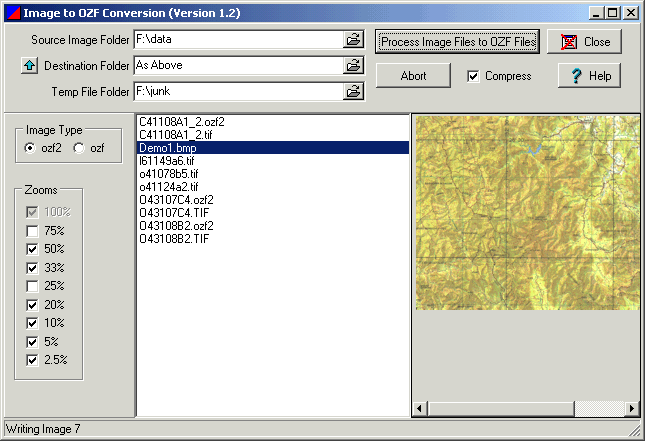
Fields
Source Image Folder - Use the button on the right hand end of the
field to select the folder where the image(s) to be converted are located.
Destination Folder - The folder where the converted images are saved.
The button with the blue Up arrow will make the folder the same as the Source folder.
Temp File Folder - The conversion process may need to create some
temporary files, this specifies the folder where the temporary files are placed.
Compress - Tick this box if you want compression. For use on a PC
compression should be used for both the OZF and the OZF2 formats. For CE devices
compression should not be used for OZF files but should be used for OZF2 files.
Image Type - Specify if you want to create an OZF2 or OZF file.
Zooms - For OZF2 files only, specify the zoom levels you want in the
file. Note the larger zoom levels 75% and 50% will greatly increase the size of the image
file and also increase the amount of RAM required to convert and the time needed to
convert the image. Only choose the 75% zoom level for smaller files.
Image File List - The list of files which can be converted, you can
select as many files in the list as required.
Buttons
Process Image Files to OZF Files - Processes the images.
Abort - Aborts the process. The abort may not be immediate as some
parts of the process cannot be interrupted. It is probably better to Kill the process
using Windows.
Help - The help is contained in the OziExplorer help file so the
OziExplorer help file must be available. Img2ozf.exe should be kept in the oziexplorer
folder.
Close - Closes the program.
Notes
If using Windows 95/98 you may have problems converting large files to OZF2, you need
as much RAM and free disk space for virtual memory as you can get. Due to the limitations
of windows 95/98 even this may not help.
If using NT4 or WIN2000 you need to set up a large amount of virtual memory. The size
depends on the size of the file being converted, if the conversion fails make the virtual
drive larger. NT usually just keeps going and eventually produces the OZF2 file provided
it has enough virtual memory.
If you are having problems converting try without the 75% or 50% zooms ticked.
Conversion of large files can take considerable time.
Image Files Supported
Most of the image file formats used in OziExplorer can be converted.
Color Formats Supported
24Bit color images are not supported, use software like Paint Shop Pro (www.jasc.com)
to convert the images to 8bit color mode.
For the OZF2 format any BMP files converted should be in 8bit color mode. All other
image formats are automatically converted to 256 color OZF2 files. With compressed OZF2
files there is little to be gained from using 2 color source image files, 2 color files
produces zoom level images which are not usable.
For the OZF format 2 color BMP files can be converted to 2 color OZF files. All other
image formats are converted to 256 color OZF files.
Therefore to create 2 or 16 color OZF files to make the OZF file smaller you must
use 2 or 16 color BMP files as the source files for the conversion.
[ содержание ]